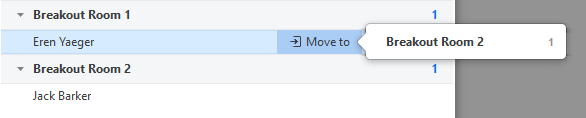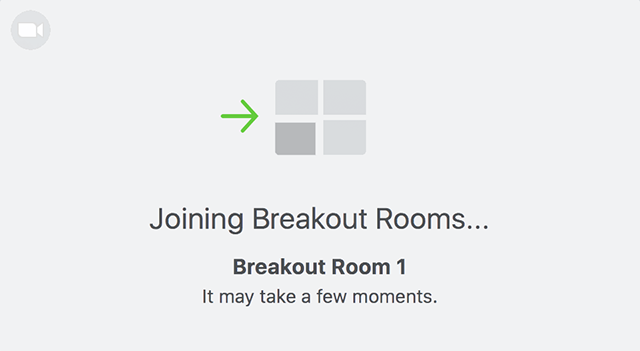| Table of Contents | ||||
|---|---|---|---|---|
|
Breakout rooms allow you to split your students into their discussion groups. The Host can split them automatically or manually.
...
- After creating the breakout rooms, click Options to view additional Breakout Rooms options.
- Check any options that you would like to use for your breakout rooms.
- Allow participants to choose room: Checking this option will allow all participants to join into any rooms.
- Allow participants to return to the main session at any time: If this option is checked, the participants can move back to the main session from their meeting controls. If this is disabled, they need to wait for the host to end the breakout rooms.
- Automatically move all assigned participants into breakout rooms: Checking this option will move all participants into the breakout rooms automatically. If this option is unchecked, the participants will need to click Join to be added to the breakout room.
- Auto close breakout rooms after x minutes: If this option is checked, the breakout rooms will automatically end after the configured time.
- Notify me when the time is up: If this option is checked, the host will be notified when the breakout room time is up.
- Countdown after closing breakout rooms: If this option is checked, the participants will be given a countdown of how much time they have left before being returned to the main room.
- Follow the steps below to assign participants to rooms or click Open All Rooms to start the breakout rooms.
...
- Move to (participant): Select a room to move the participant to.
- Exchange (participant): Select a participant in another room to swap the selected participant with.
- Delete Room: Delete the selected room.
- Recreate: Deletes existing breakout rooms and creates new ones.
- Add a Room: Add another breakout room.
- Open All Rooms: Start the rooms. All assigned participants will be moved to their respective rooms after confirming the prompt to join the breakout room. If allowing participants to choose their own room, they can open the list of rooms and choose which to join. The host will be left in the main meeting until manually joining one of the rooms. The participants (and the host when manually joining a room) will see the following message shown when joining the breakout room.
Managing Breakout Rooms in Progress
...