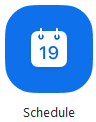| Status |
|---|
| colour | Red |
|---|
| title | URGENT NOTICE |
|---|
|
What is ZOOM?Zoom is a web conferencing tool that unifies cloud video conferencing, online meetings, collaboration, and virtual lectures in an easy to use platform. Click to watch the video.
Zoom's extensive features, compatibility with desktop and mobile devices and H.323 room system, allows participants to have a rich web conferencing experiences with both NUS and external users.
Features:
- Easy to launch and join with up to 300 participants
- HD video, high quality audio using VOIP
- Screen sharing and collaboration features
- Co-annotation and whiteboard
- Video breakout rooms
- Live transcript
- MP4 recording
...
| title | Securing our Meetings |
|---|
...
| title | Recording Guidelines |
|---|
...
Advance Polling and Quizzing
Pre-requisites: Zoom Desktop/App client version of 5.8.3 or higher
Available question type:
- Single Choice: Poll participants can select only one of the provided answers. Possible answers can be listed all at once or under a drop-down menu.
- Multiple Choice: Poll participants can select multiple of the provided answers.
- Matching: Poll participants can match prompts on the left side with answers on the right side. Order of prompts and answers can be adjusted as needed. Up to 9 prompts can be provided for each question, with the possible matches ranging between 2-9 options.
- Rank Order: Poll participants can rank each item based on the provided scale. Up to 10 items can be provided for each question, with the scale allowing a range of 2-7 options.
- Short Answer: Poll participants can respond with a short answer response. The minimum and maximum allowed characters for the response can be set.
- Long Answer: Poll participants can respond with a long answer response. The minimum and maximum allowed characters for the response can be set.
- Fill in the blank: Poll participants are presented with the statement and a blank, asking them to fill in the missing information based on the statement and other context provided. Multiple blanks can be added and each blank has its own answer box.
- Rating scale: Poll participants are given a statement or topic, then are given the opportunity to rate the topic on a given scale. The range of the scale can be adjusted from the default of 1-10, and the ends of the scale can be labeled to indicate what the scale is based on, for example Not likely to Extremely likely.
...
| Status |
|---|
| colour | Red |
|---|
| title | URGENT NOTICE |
|---|
|
What is ZOOM?Zoom is a web conferencing tool that unifies cloud video conferencing, online meetings, collaboration, and virtual lectures in an easy to use platform. Click to watch the video.
Zoom's extensive features, compatibility with desktop and mobile devices and H.323 room system, allows participants to have a rich web conferencing experiences with both NUS and external users.
Features:
- Easy to launch and join with up to 300 participants
- HD video, high quality audio using VOIP
- Screen sharing and collaboration features
- Co-annotation and whiteboard
- Video breakout rooms
- Live transcript
- MP4 recording
| Status |
|---|
| |
|---|
| colour | Red |
|---|
| title | ANNOUNCEMENT |
|---|
|
| Expand |
|---|
| title | Securing our Meetings |
|---|
|
| Include Page |
|---|
| Securing Our Meetings |
|---|
| Securing Our Meetings |
|---|
|
|
| Expand |
|---|
| title | Recording Guidelines |
|---|
|
| Include Page |
|---|
| Zoom Recording Guidelines |
|---|
| Zoom Recording Guidelines |
|---|
|
|
| Expand |
|---|
|
As part of Zoom's continuous efforts to implement best-in-class privacy and security practices for all users, starting March 1, 2022 Zoom will remove email addresses for users flagged as guests. March 2022: FAQ on reporting changes – Zoom Support
Guests are participants or attendees who are external users and are not Signed In with NUS Zoom account.
If the meeting is set to require Authentication to Join, and the NUS participants email address are still not reflected, do remind them to Sign In to Zoom with SSO, company domain: nus-sg
|
| Expand |
|---|
| title | Update your Zoom client |
|---|
|
Zoom regularly provides new versions of the Zoom desktop client and mobile app to release new features and fix bugs.
We recommend upgrading to the latest version when it is available to receive the best video and audio experience. Guide to upgrade Zoom desktop client (PC, Mac, or Linux) If you already have the Zoom desktop client installed, check for updates: - Sign in to Zoom desktop client.
- Click your profile picture or initials on top right then click Check for Updates.

Note: If the desktop client was installed with the MSI installer by you or your IT team, AutoUpdate is disabled by default and the Check for Updates button is also removed.
Please contact your IT team or Zoom account admin for help with updating. This is normally the case for PCs in common areas like LTs and labs. |
...
| Expand |
|---|
| title | Zoom Desktop Client [Limited Options] |
|---|
|
- Launch the Zoom Desktop Client
- Click Sign-in with SSO. Domain is nus-sg.
- Sign in with your NUSNET ID and password.
- Click Schedule a Meeting.
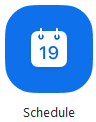 Fill up the information. | Expand |
|---|
| title | what the options mean... |
|---|
| - Topic: Enter a topic or name for your meeting.
- Start: Select a date and time for your meeting. You can start your meeting at any time before the scheduled time.
- Duration: Choose the approximate duration of the meeting. This is only for scheduling purposes. The meeting will not end after this length of time.
- Time Zone: By default, Zoom will use your computer's time zone. Click the drop-down menu to select a different time zone.
- Meeting ID: By default, Zoom sets it to Generate Automatically. Recommended for security purposes.
- Require meeting password: You can select and input your meeting password here. Joining participants will be required to input this before joining your scheduled meeting.
- Video
- Host: Choose if you would like the host video on or off when joining the meeting. Even if you choose off, the host will have the option to start their video.
- Participant: Choose if you would like the participants' videos on or off when joining the meeting. Even if you turn off, the participants will have the option to start their video.
- Audio: Choose whether to allow users to call in via Telephone only, Computer Audio only, Both
- Calendar: Select a calendar service to add the meeting to and send out invites to participants.
- Advanced Options: Click on the arrow to view additional meeting options.
- Enable waiting room: Allows the host to control when participants join the meeting by placing them in a waiting room.
- Enable join before host: Allow participants to join the meeting without you or before you join.
- Mute participants on entry: If join before host is not enabled, this will mute participants as they join the meeting. Participants can unmute themselves after joining the meeting.
Note: To mute all participants currently in a meeting, see the options to manage participants. - Require authentication to join: Restrict access to the meeting so that only NUS staff and students signed-in using nus-sg.zoom.us can join
- Add Exception: Add the email address for external guests to join authentication required to join sessions.
- Automatically record meeting: Check this if you want the meeting to be automatically recorded. Select if you want it to be recorded locally (to your computer) or to the cloud (nus-sg.zoom.us/recording).
- Alternative hosts: Enter the email address of another NUS Zoom user who is Licensed, to allow them to start the meeting in your absence.
Note: The meeting will still be under your account. If you want to schedule for your colleague, use the Scheduling Privileges instead.
Alternative Hosts will cause issue if you have concurrent meetings, since each Zoom account can only host/start one event. You will be asked to close one of the sessions.- Allow Alternative Hosts to create polls.
|
Recommended to use the following options: - Enable waiting room:
Allows the host to control when participants join the meeting by placing them in a waiting room first. - Disable allow participants to join anytime:
Prevents participants from joining the meeting without you or before you join. - Enable Mute participants on entry:
This will mute participants as they join the meeting. Participants can unmute themselves after joining the meeting. Note: To mute all participants currently in a meeting, see the options to manage participants. - Enable Require authentication to join: (This option not available on desktop client. Use the web portal for this option.)
Restrict access to the meeting so that only NUS staff and students signed-in with SSO Domain nus-sg can join.

- Click Schedule.
- If you had selected Outlook Calendar, it will open a new meeting with the meeting details. You can then type in the participants email addresses.
- You can also go to Meetings to copy out the Invitation.

|
...