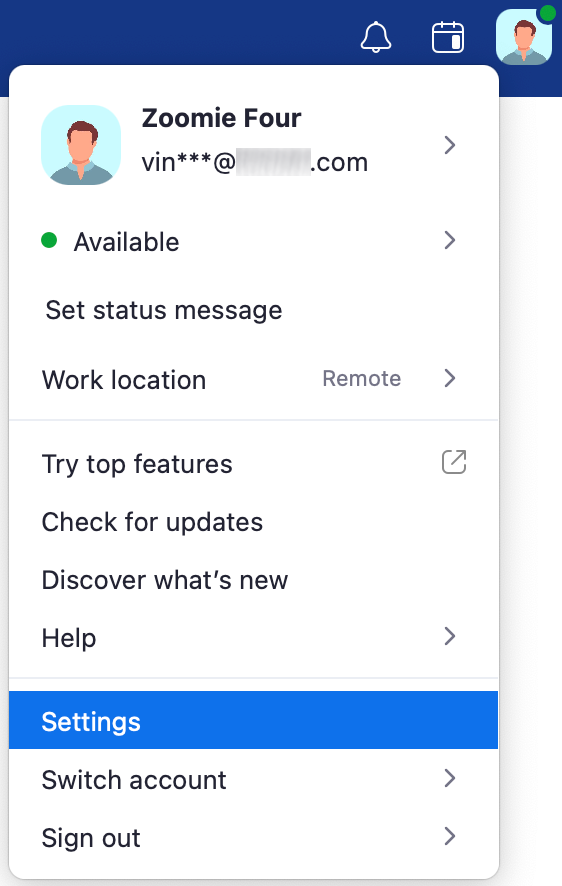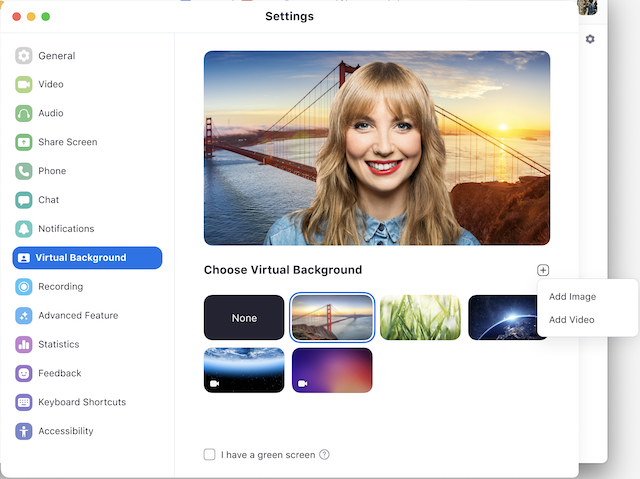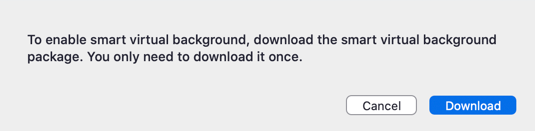To enable Virtual Background:
https://support.zoom.us/hc/en-us/articles/210707503-Virtual-Background
PC Requirements - Image or Video without a physical green screen
- Zoom Desktop Client for PC, version 4.6.4 (17383.0119) or higher
- Windows 7, 8, or 10 64-bit
- Supported processor
- 6th generation i5 quad-core or higher, except u-series
- 4th generation i7 quad-core or higher
- Any processor with a logical core of 8 or higher and frequency of 3.0GHz or higher
Mac Requirements - Image or Video without a physical green screen
- Zoom Desktop Client for Mac, version 4.6.4 (17383.0119) or higher
- macOS 10.9 or later
- Supported processor
- i5 quad-core or higher
- 6th generation i7 dual-core or higher, with macOS 10.14 or later
- Any processor with a physical core of 8 or higher
iOS requirements
- Zoom Mobile App for iOS, version 4.1.27541.0627 or higher
- iPhone 8, 8+, or X
- iPad Pro and the 5th and 6th generation iPad 9.7