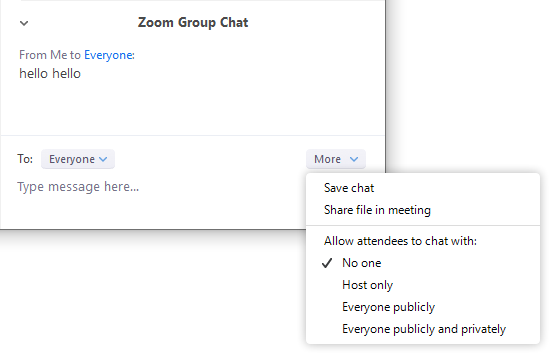There are a few controls that you can select if you wish to limit your participants to only be able to view and listen to you.
(A) Prevent participants from unmuting themselves
- In the host controls, click on Manage Participants and click More.
- Check the "Mute Participants on Entry".
- Uncheck the "Allow participants to unmute themselves".
(B) Prevent participants from screen sharing
- In the host controls, click the arrow next to Share Screen and click Advanced Sharing Options.
- Under Who can share? choose Only Host.
- Close the window.
(C) Disable or Restrict Chat
- In the host controls, click on Chat and click More.
- By default participants can chat with everyone publicly and privately.
- You may want to control who attendees can chat with:
- No one: Disable the text chat.
- Host only: Allows them to ONLY chat with Host and Co-Hosts.
- Everyone publicly: Allows them to ONLY chat publicly. No private chat.
- Everyone publicly and privately: The default option. Allows them to chat publicly and privately.