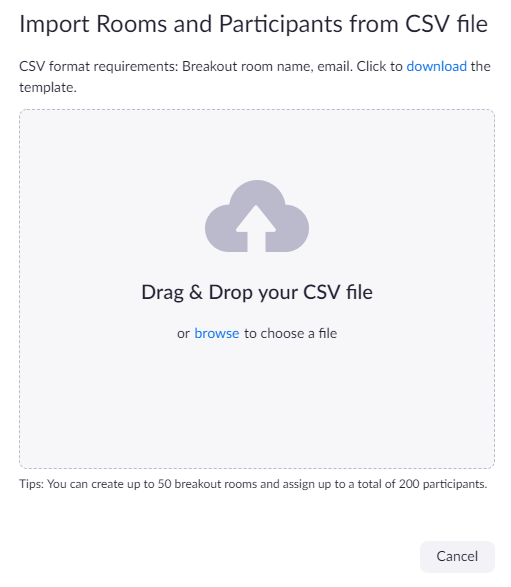- Zoom provides a pre-assign Breakout Room.
- You will have to upload a .csv file with the students friendly email
...
- address and group name.
- Email address is captured by Zoom Client sign in.
...
- confirmation they have signed in to https://nus-sg.zoom.us
- confirmation they have downloaded and Sign In with SSO on the Zoom client. (Domain: nus-sg)
- group number or group name
- email address of their NUS Zoom account
...
Pre-assigning participants to breakouts rooms using a CSV file
|
...
| Info |
|---|
If you do not want to do the above, |
...
you can still use manual breakout during the meeting. Ask the students to rename themselves before they join the Zoom session, for easier sorting when you want to assign them. E.g., G1_Adam or Gp1-Adam. |