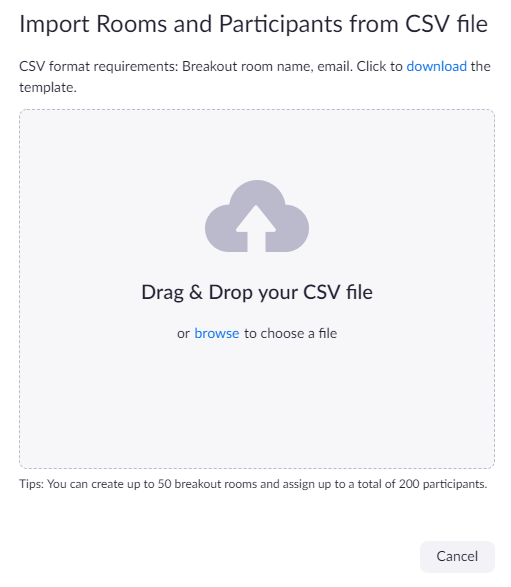...
You can use the last two column for the pre-assign csv.
Pre-assigning participants to breakouts rooms using a CSV file- Sign in to the NUS Zoom web portal.
- Click Meetings and schedule a meeting.
- In the Meeting Options section, select Breakout Room pre-assign and click Import from CSV.
- Click download to download a sample CSV file you can fill out.
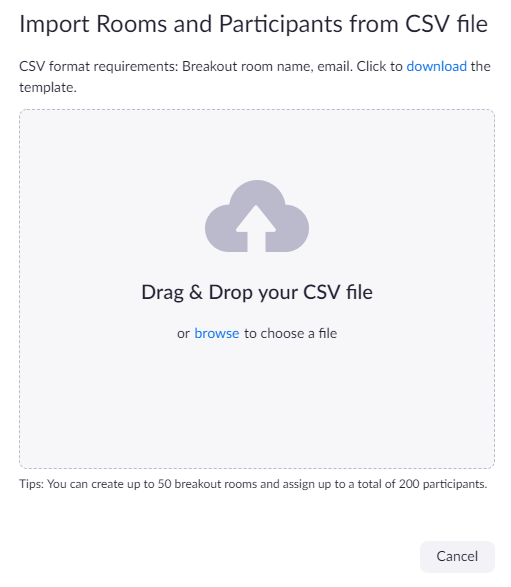 Image Modified Image Modified - Open the CSV file with spreadsheet software like Microsoft Excel.
- Fill in the Pre-assign Room Name column with the breakout room name, and the Email Address column with the assigned participant's email address.
- Save the file.
- Drag and drop the file in the web portal.
Zoom will verify that the email address has a Zoom account.
|
Alternatives: If you do not want to do the above, and will prefer to manual assign breakout during the meeting. Ask the students to rename themselves before they join the Zoom session. E.g., G1_Adam or Gp1-Adam.