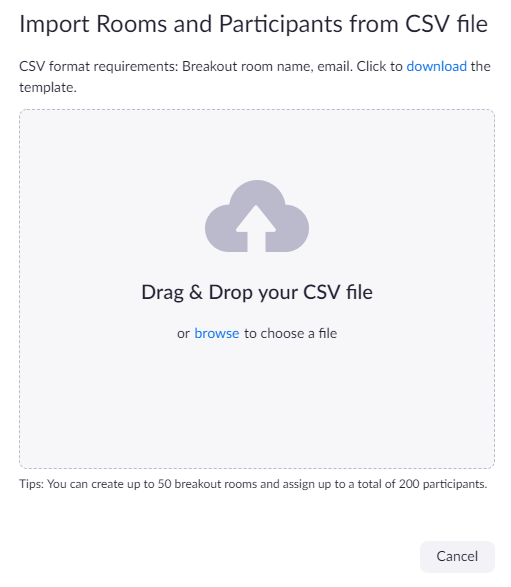...
- Breakout Room is enabled in your meeting settings
- Host: Zoom Desktop Client on Windows or macOS, version 45.57.0 or higher
- Participants: Zoom Desktop Client or Mobile App, version 45.57.0 or higher
Note:- When joining a meeting with pre-assignments, ALL participants need to be signed in to their NUS Zoom account on the desktop client for pre-assignments to work.
Participants will not be placed in the pre-assigned room if they join from the web client.
Participants will not be placed in the pre-assigned room if the email does not match.
Info title Check NUS Zoom Sign In and Email Address - Click Sign in with SSO.
- Type in the company domain as: nus-sg and click Continue.
...
| Expand | ||
|---|---|---|
| ||
|
...
If you do not want to do the above, you can still use manual breakout during the meeting for smaller classes.
Ask the students to rename themselves before they join the Zoom session.
E.g., G1_Adam or Gp1-Adam.
...
|
...
| icon | false |
|---|---|
| title | Improve student engagement with breakout room flexibility |
...