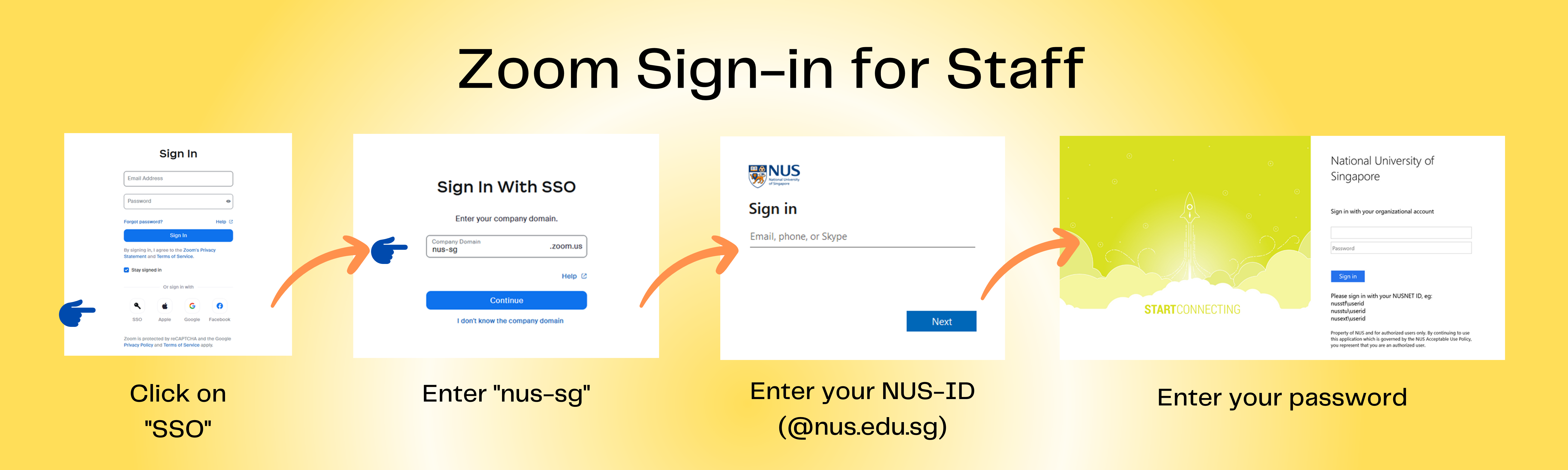| Info | ||||||||
|---|---|---|---|---|---|---|---|---|
| ||||||||
NUS IT has recently improved our Zoom Single-Sign-On integration. If you previously registered for a personal Zoom account using your NUS email address, it may affect your access to Zoom services such as Zoom Meetings, Zoom Chat, and other NUS-associated Zoom services. To resolve this issue, you need to terminate your personal Zoom account that uses your NUS email address. Once you have terminated your personal Zoom account, a corporate Zoom account will be automatically created for you by the next day. Before starting this process, please ensure you won't need to use Zoom services for the rest of the day.
|
| Info | ||
|---|---|---|
Q2. My Zoom Free Basic account is not with NUS Zoom. And I can't Sign In with SSO, company domain: nus-sg. What do I do? Q3. I am a returning student, and I can't Sign In with SSO , company domain: nus-sg. What do I do? | ||
| Info | ||
| ||
No. | Task | Steps | 1 |
Wait for at least one hour before proceeding to the next step | 2 | |
NUS IT Telephony - FAQ – Zoom Account & Login
Q4. Error Message: Sorry, but we're having trouble signing you in. The error message indicates a Sign In attempt with <'yournameoruserid@nonNUSemaildomain>.
Q5. What and when is the Zoom Phone migration? Q6. I have deleted my personal Zoom account with NUS email address but I still cannot sign in with SSO.
Q7. Sign In error possible due to multiple account sign-in before. |