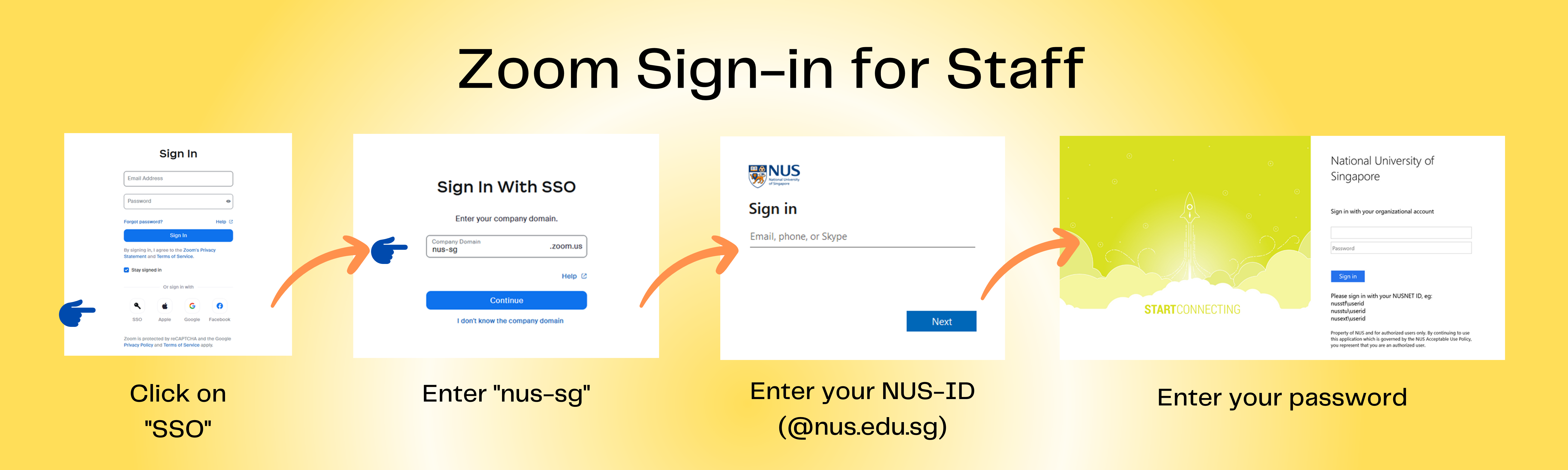Log in to Zoom
Zoom Single-Sign On Migration
NUS IT has recently improved our Zoom Single-Sign-On integration. If you previously registered for a personal Zoom account using your NUS email address, it may affect your access to Zoom services such as Zoom Meetings, Zoom Chat, and other NUS-associated Zoom services.
To resolve this issue, you need to terminate your personal Zoom account that uses your NUS email address.
Once you have terminated your personal Zoom account, a corporate Zoom account will be automatically created for you by the next day.
Before starting this process, please ensure you won't need to use Zoom services for the rest of the day.
No. | Steps |
1 | Terminate your personal Zoom account that is registered with your NUS email address.
|
Wait till the next day before proceeding to the next step. | |
2 | Your new NUS Zoom corporate account should be ready. Notes:
|
FAQ
Q1. I had an SSO SIgn In Error after receiving my new NUS ID, changed my NUS ID or NUS Friendly Email Address.
Ans: Since 20 May 2023, accounts will be pre-provisioned from the NUS Active Directory system. It may take a day for the information to by synced.
** Please do not register for new account at zoom.us with the NUS email address.
Q2. My Zoom Free Basic account is not with NUS Zoom. And I can't Sign In with SSO, company domain: nus-sg. What do I do?
Ans: Please terminate your Basic FREE Zoom account. Once done, wait for 24hours, then Sign In with SSO, company domain: nus-sg
Q3. I am a returning student, and I can't Sign In with SSO , company domain: nus-sg. What do I do?
Ans: You will not be able to login to your previous NUS Zoom account as Zoom disabled it after you left NUS.
Please add/change your NUS friendly email address as a workaround.
https://exchange.nus.edu.sg/stfpea
Wait till next day, then try sign in again with SSO, company domain: nus-sg.
Q4. Error Message: Sorry, but we're having trouble signing you in.
AADSRS50105: Your administrator has configured the application Zoom to block users unless they are specifically granted ("assigned") access to the application. The signed in user 'yournameoruserid@nonNUSemaildomain' is blocked because they are not a direct member of a group with access, nor had access directly assigned by an administrator. Please contact your administrator to assign access to this application.
The error message indicates a Sign In attempt with <'yournameoruserid@nonNUSemaildomain>.
Your NUS Zoom account should be <NUS-ID@nus.edu.sg> or <NUS-ID@u.nus.edu>, hence the error.
To prevent your device from signing you in automatically with <'yournameoruserid@nonNUSemaildomain>,
use a different web browser or use the incognito/private browsing mode.
- Go to NUS Zoom web portal: https://nus-sg.zoom.us
- Click Sign In.
- When prompted to provide account email, type in <staffID@nus.edu.sg> or <studentID@u.nus.edu>
Q5. What and when is the Zoom Phone migration?
For more info on NUS IT Telephony - FAQ – Zoom Account & Login
Q6. I have deleted my personal Zoom account with NUS email address but I still cannot sign in with SSO.
Please wait till the next day for the account to be pre-provisioned in NUS Zoom.
Please email to Zoom Phone Deployment Team and provide the password reset confirmation that there is no account associated with the email address.
Q7. Sign In error possible due to multiple account sign-in before.
https://support.zoom.us/hc/en-us/articles/7970865190285-Clearing-Zoom-cache-and-cookies