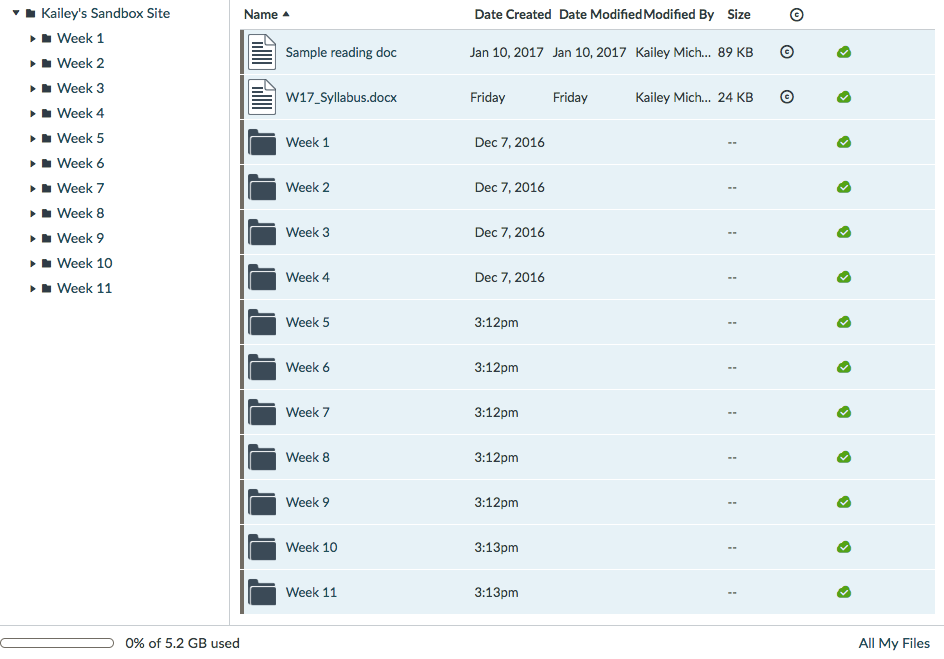How do I bulk download files?
Bulk downloading files is possible if you have at least two items selected from the Files tool. To bulk download the files and folders within a Canvas site, follow the steps below.
On your keyboard hold down the Ctrl and A (Windows) / ⌘ and A (Mac) keys (to select ALL files and folders)
or
Hold down the Ctrl (Windows) or ⌘ (Mac) key and click the blank space next to the files/folders name(s) you wish to download.
Do not click the names of the files/folders. Doing so will open a preview of the file or open the folder.
You need to click on the white space on the left of title of the file/folder.
Unselected Files & Folders
Selected Files & Folders
A toolbar will appear near the top of the page.
Click the Download icon (third option) to bulk download the content as a zip file.
Once the files finish downloading, you can access the content from your device. You're free to add, edit, and delete the content as necessary.