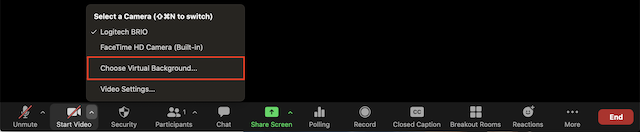Zoom has a virtual background feature. It allows you to display an image or video as your background during a Zoom Meeting.
It works best with a green screen and uniform lighting.
| Expand | ||||||
|---|---|---|---|---|---|---|
| ||||||
|
| Widget Connector | ||
|---|---|---|
|
Use and image relative to your camera settings. Example: If your camera is set to 16:9, an image of 1280 by 720 px or 1920 by 1080 px would work well.
You can select one during a meeting.
Troubleshooting
If you do not have a green screen and are experiencing issues with Virtual Background, try the following troubleshooting tips:
...
...
...
PC
Image only without a physical green screen
Option 1
Zoom Desktop Client for PC, version 4.4.53582.0519 or higher
Windows 7, 8, or 10 64-bit
4th generation i7 quad-core or higher processor
Option 2
Zoom Desktop Client for PC, version 4.5.4 (5422.0930) or higher
Windows 10 64-bit
6th generation Intel i5 Dual core or higher processor
If CPU is not i7 quadcore or higher, integrated GPU enabled and integrated GPU's graphics driver version 23.20.xx.xxxx or higher
Note: Due to issues with compatibility with Intel CPUs using the HD 620 graphics processor, devices using those processors, must use a physical green screen.
Image only with a physical green screen
Zoom Desktop Client for PC, version 3.5.53922.0613 or higher
Dual Core 2Ghz or Higher (i5/i7 or AMD equivalent) processor
Video or image without a physical green screen
Zoom Desktop Client for PC, version 4.6.4 (17383.0119) or higher
Windows 7, 8, or 10 64-bit
Supported processor
6th generation i5 quad-core or higher, except u-series
4th generation i7 quad-core or higher
Any processor with a logical core of 8 or higher and frequency of 3.0GHz or higher
Video or image with a physical green screen
Zoom Desktop Client for PC, version 4.6.4 (17383.0119) or higher
Windows 7, 8, or 10 64-bit
Supported processor
6th generation i5 dual-core or higher processor, except atom and y-series
i5 quad-core or higher processor
Any processor with a logical core of 6 or higher and a frequency of 3.0GHz or higher
Mac
Image only without a physical green screen
Zoom Desktop Client for Mac, 4.6.0 (13614.1202) or higher
4th generation i7 quad-core or higher processor
6th generation i5 dual-core or higher processor
Note: 6th generation i5 dual-core processor, requires MacOS 10.14 or higher
Image only with a physical green screen
Zoom Desktop Client for Mac, version 3.5.53922.0613 or higher
Dual Core 2Ghz or Higher (i5/i7 or AMD equivalent) processor
Zoom Desktop Client for Mac, version 4.6.4 (17383.0119) or higher
macOS 10.9 or later
Supported processor
i5 quad-core or higher
6th generation i7 dual-core or higher, with macOS 10.14 or later
Any processor with a physical core of 8 or higher
Image or video with a physical green screen
Zoom Desktop Client for Mac, version 4.6.4 (17383.0119) or higher
macOS 10.9 or later
Supported processor
6th generation i5 dual-core or higher processor, except atom and y-series
i5 quad-core or higher processor
Any processor with a physical core of 8 or higher
Linux
Zoom Desktop Client for Linux, version 2.0.91373.0502 or higher
Dual Core 2Ghz or Higher (i5/i7 or AMD equivalent) processor
A physical green screen
iOS
Zoom Mobile App for iOS, version 4.1.27541.0627 or higher
iPhone 8, 8+, or X
iPad Pro and the 5th and 6th generation iPad 9.7
Troubleshooting
If you are experiencing issues with Virtual Background, try the following troubleshooting tips:
- Manually pick the background color to ensure the correct color is selected.
- Ensure that the background is a solid color with minimal shadows.
- Ensure that your green screen color does not match your shirt or eye color.
- Ensure that your face is well lit.
If you continue to experience issues, contact Zoom Technical Support.
https://support.zoom.us/hc/en-us/articles/210707503-Virtual-Background
If you continue to experience issues, contact Zoom Technical Support.