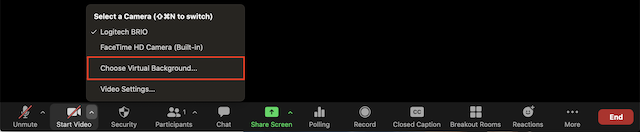Can I hide my distracting background?
Zoom has a virtual background feature. It allows you to display an image or video as your background during a Zoom Meeting.
It works best with a green screen and uniform lighting.
Use and image relative to your camera settings. Example: If your camera is set to 16:9, an image of 1280 by 720 px or 1920 by 1080 px would work well.
You can select one during a meeting.
Troubleshooting
If you are experiencing issues with Virtual Background, try the following troubleshooting tips:
- Manually pick the background color to ensure the correct color is selected.
- Ensure that the background is a solid color with minimal shadows.
- Ensure that your green screen color does not match your shirt or eye color.
- Ensure that your face is well lit.
https://support.zoom.us/hc/en-us/articles/210707503-Virtual-Background
If you continue to experience issues, contact Zoom Technical Support.