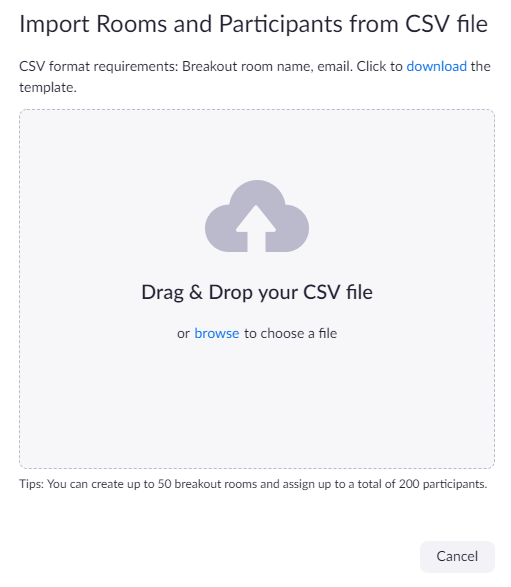Skip to end of metadata
Go to start of metadata
You are viewing an old version of this content. View the current version.
Compare with Current
View Version History
« Previous
Version 5
Next »
- Zoom provides a pre-assign Breakout Room.
- You will have to upload a .csv file with the students friendly email address and group name.
- Email address is captured by Zoom Client sign in.
Pre-assigning participants to breakouts rooms using a CSV file- Sign in to the NUS Zoom web portal.
- Click Meetings and schedule a meeting or edit a previously scheduled meeting.
- In the Meeting Options section, select Breakout Room pre-assign and click Import from CSV.
- Click download to download a sample CSV file you can fill out.
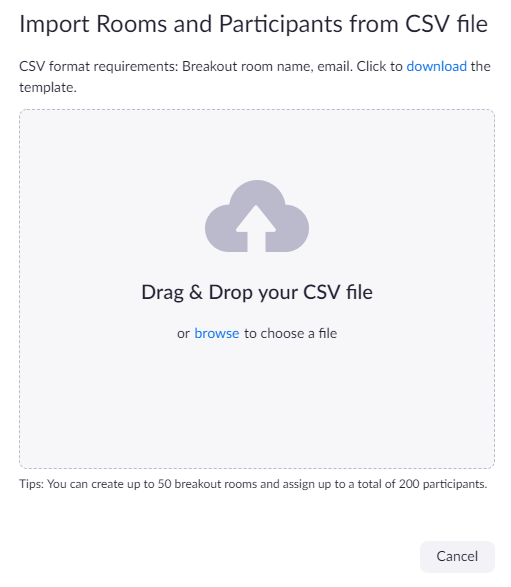 - Open the CSV file with spreadsheet software like Microsoft Excel.
- Fill in the Pre-assign Room Name column with the breakout room name, and the Email Address column with the assigned participant's email address.
- You should NOT use students' email address in LumiNUS for the csv file. Students' Zoom account might be using their friendly email address.
- You may want to ask students to provide you with their Zoom account email address, at the start of the semester.
- Save the file.
- Drag and drop the file in the web portal.
Zoom will verify that the email address has a Zoom account. - Remind students to Sign in with SSO to their Zoom client or App.
|