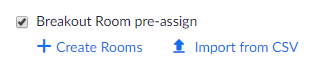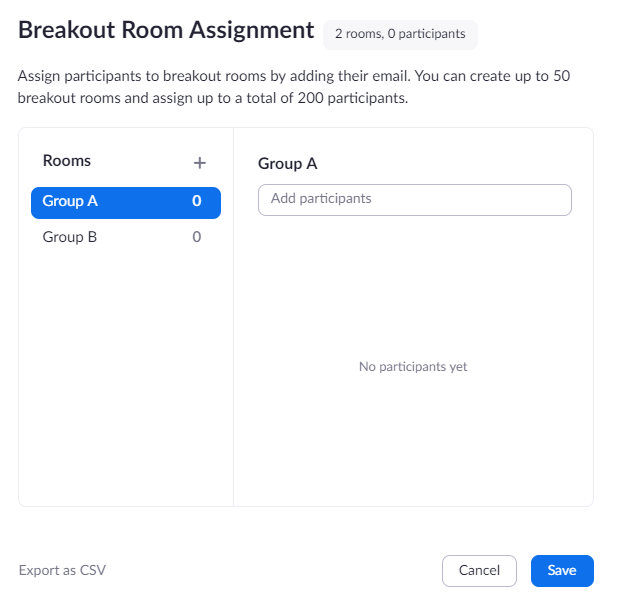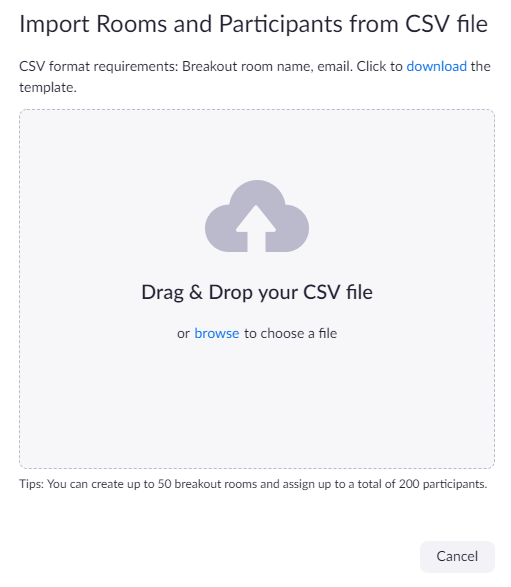Prerequisites
- Breakout Room is enabled in your meeting settings
- Host: Zoom Desktop Client on Windows or macOS, version 4.5.0 or higher
- Participants: Zoom Desktop Client or Mobile App, version 4.5.0 or higher
Note:- When joining a meeting with pre-assignments, participants need to be signed in to their NUS Zoom account for pre-assignments to be applied.
Participants will not be placed in the pre-assigned room if they join from the web client.
Participants will not be placed in the pre-assigned room if the email does not match.
Check NUS Zoom Sign In and Email Address
- Click Sign in with SSO.
- Type in the company domain as: nus-sg and click Continue.
Limitations
- You can only pre-assign participants that have a Zoom account (internal or external Zoom users).
- When pre-assigning participants using the web portal, you can only pre-assign NUS Zoom users that are in the same account.
- To pre-assign participants that are external Zoom users, import a CSV file.
- If you have registration enabled and external participants register for the meeting, you need to assign them to breakout rooms during the meeting.
- Up to 200 participants can be pre-assigned to breakout rooms.
Pre-assign Breakout Room via the Web Portal
Pre-assign Breakout Room using the .csv file
Others
If you do not want to do the above, you can still use manual breakout during the meeting for smaller classes.
Ask the students to rename themselves before they join the Zoom session.
E.g., G1_Adam or Gp1-Adam.At the moment, participants are not able to join their own breakout rooms manually.
The feature will be available soon as mentioned in this Zoom blog post on 20th August 2020.