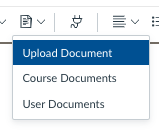/
Include more than one attachment to an announcement
Include more than one attachment to an announcement
Currently, only one attachment can be added to an announcement when you use the Attach Files feature. However, you can embed multiple downloadable files to the body of the announcement.
- Click Announcements in the course navigation menu and Click +Announcement.
- Place the cursor in the text box where you would like the attachment to appear.
- Click the dropdown arrow next to the Document icon and select Upload Document.
- Click Upload File and select the desired file (or drag-and-drop your file), and then click the Submit button.
- The file should show up in the rich-text editor. You will not be able to click on the link to view or download the file until you post the announcement.
- Repeat this step for all the attachments you'd like to make.
*Please note that files uploaded from your device will be hosted in the 'Uploaded Media' restricted folder in your Files section. By default, students can only access these files through the Announcement and not through the Files tool. If you'd like to allow students to search for these files in the Files tool, you will need to update the 'Uploaded Media' folder visibility setting or move the files out of this folder if the folder should remain restricted.
, multiple selections available,
Related content
Common queries
Common queries
Read with this
Make files in announcements visible to selected sections only
Make files in announcements visible to selected sections only
More like this
Send announcement to your class, specific sections/tutorial groups
Send announcement to your class, specific sections/tutorial groups
More like this
Video submission assignment using Videos/Panopto
Video submission assignment using Videos/Panopto
More like this
Announcements
Announcements
More like this
Announcements
Announcements
More like this